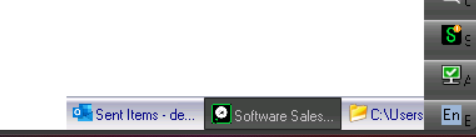¶ HTML5: Overview
Prerequisite:
- You have signed into office using sso from the Remote App
HTML5 use case : File management, HTML5 top menu
File management:
We have 2 recomended methods for managing files in a virtuocloud environment:
- Excel (prepublished Microsoft application)
- Desktop folder (file management system for Virtuocloud users )
HTML5 top menu:
A navigation bar that appears at the top of your screen when using VirtuoCloud through a web browser. It gives you quick access to the key functions seen below.
- Upload to server
- Download from server
- Full Screen
¶ HTML5: Excel file management
- Navigate to Excel in your applications folder and open it.
- From the Home page you will be able to access the files linked to your mail address.
- From the Excel Home page navigate to Open
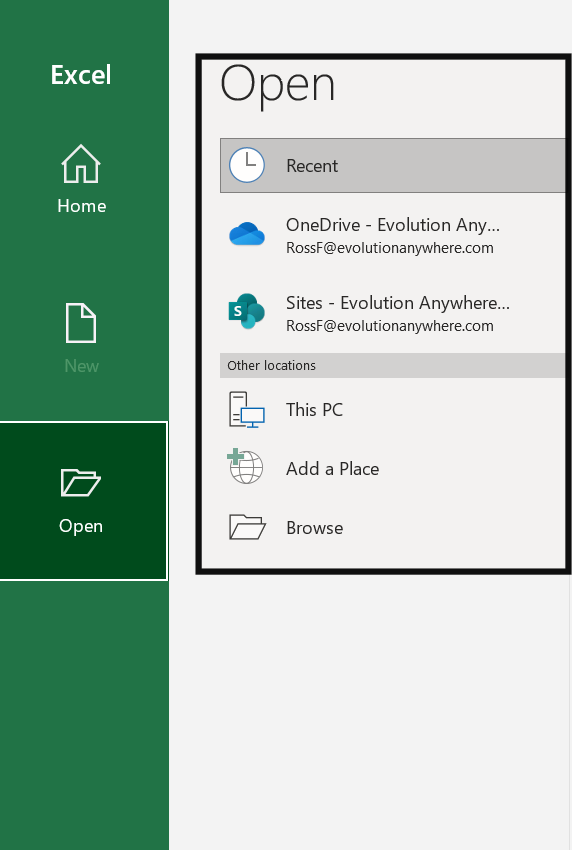
- You will have access to your Onedrive and Sharepoint.
- Here you can upload and download directly with one drive or sharepoint.
Note that this file managment approach also applies to RemoteApp
¶ HTML5: General file management
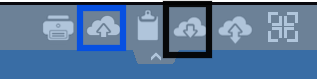
- Outlined in blue, is the "Pc to Server" upload tool. This allows you to upload files from you local machine to the your Virtuocloud server.
Tip: If you want to upload multiple files at once compress the files into a Zip file.
How to use the Pc to Server tool
- Click the Pc to Server icon (outlined in blue)
- This will open your local machines file dialogbox
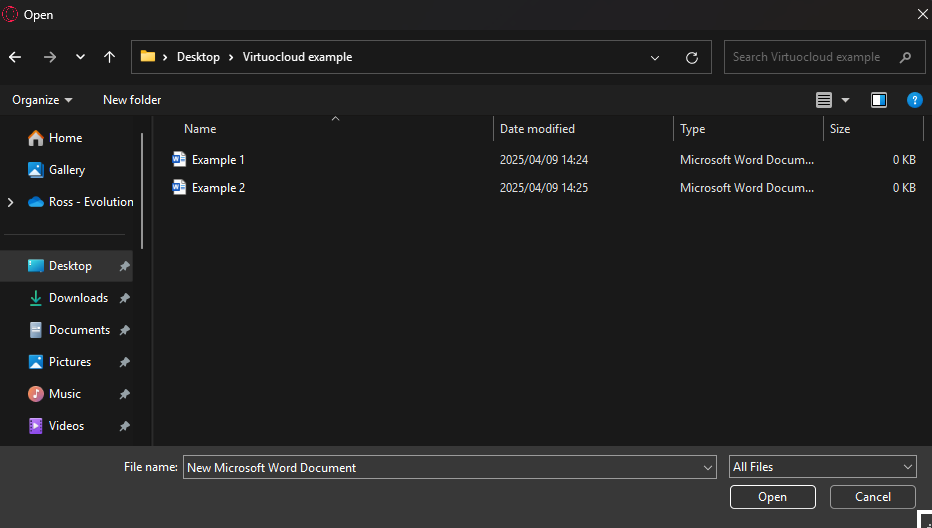
- Compress the files you want to upload into a single zip file.
- Select the Zippedd file and click open.
- The uploaded files go to the server desktop folder by deafualt. The files you upload will be available and extractable from the Desktop folder.
HTML5 also supports drag and drop allowing you to drag from your local machine to the server.
If your drag and drop is not working send a email to support@evolutionanywhere.com with your server name and request drag and drop to be enabled.
How to use the Server to Pc tool
-
Click the Server to Pc icon (Outlined in black)
-
This open your Virtuocloud server file dialogbox.
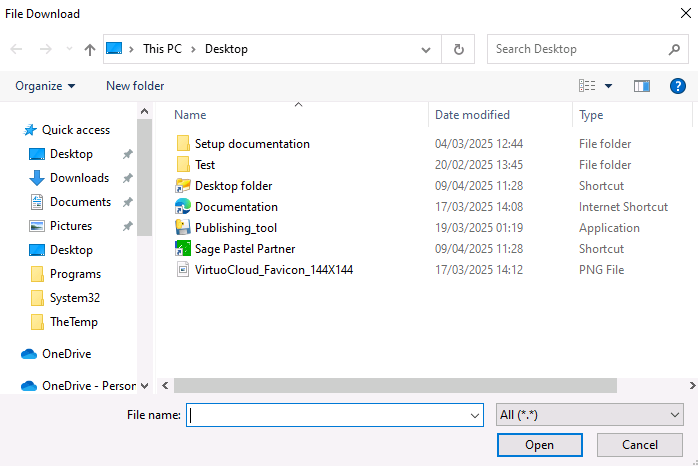
Note: From the dialog box you can move your files around to different folders within the server, you can also copy files into your one drive and copy then in your one drive and move them out your one drive and into a folder on the server. -
select the files you want to download to your local machine.
-
Click open, the files will begin downloading and be available in the downloads file on your local machine.
¶ HTML5: Running Applications
- All applications are published to users via the "Desktop folder".
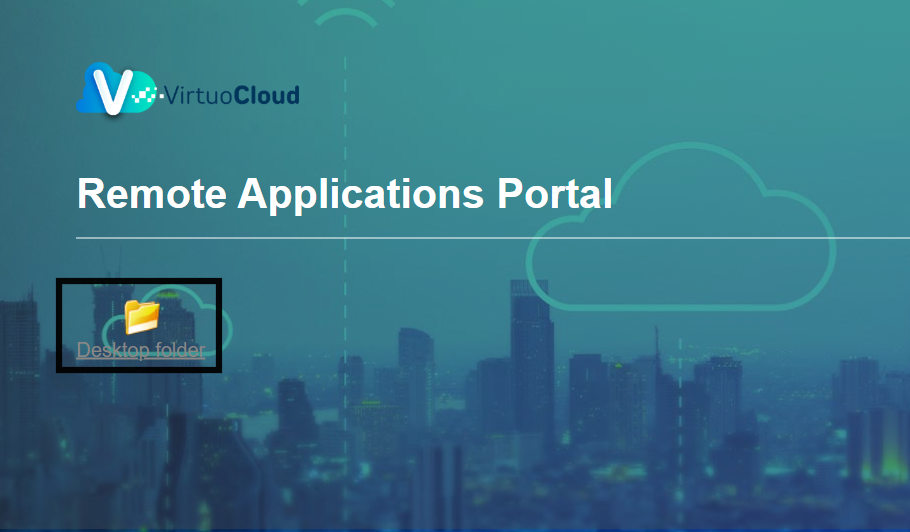
- It is recomended all users to keep their Desktop folder's neat.
You can achieve this by creating a alternative folder in your Desktop.
-
Navigate to the "Server to PC" tool in the top dropdown menu of the environment to open the server file dialogbox.
-
Right click on a blank space on the environment.
-
Create the folder and give it a relevant name.
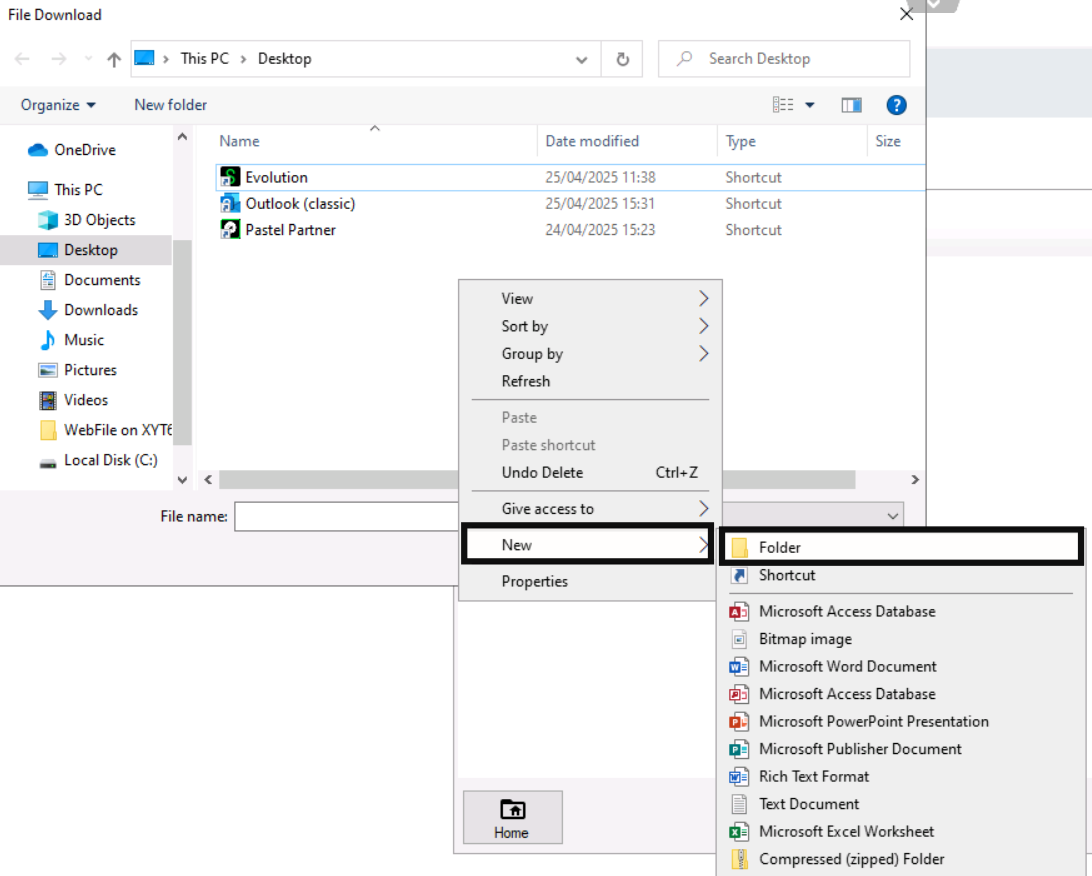
-
As seen in the screenshot below, ideally in your Desktop folder, you want your published applications and then a alternative folder for your documents.
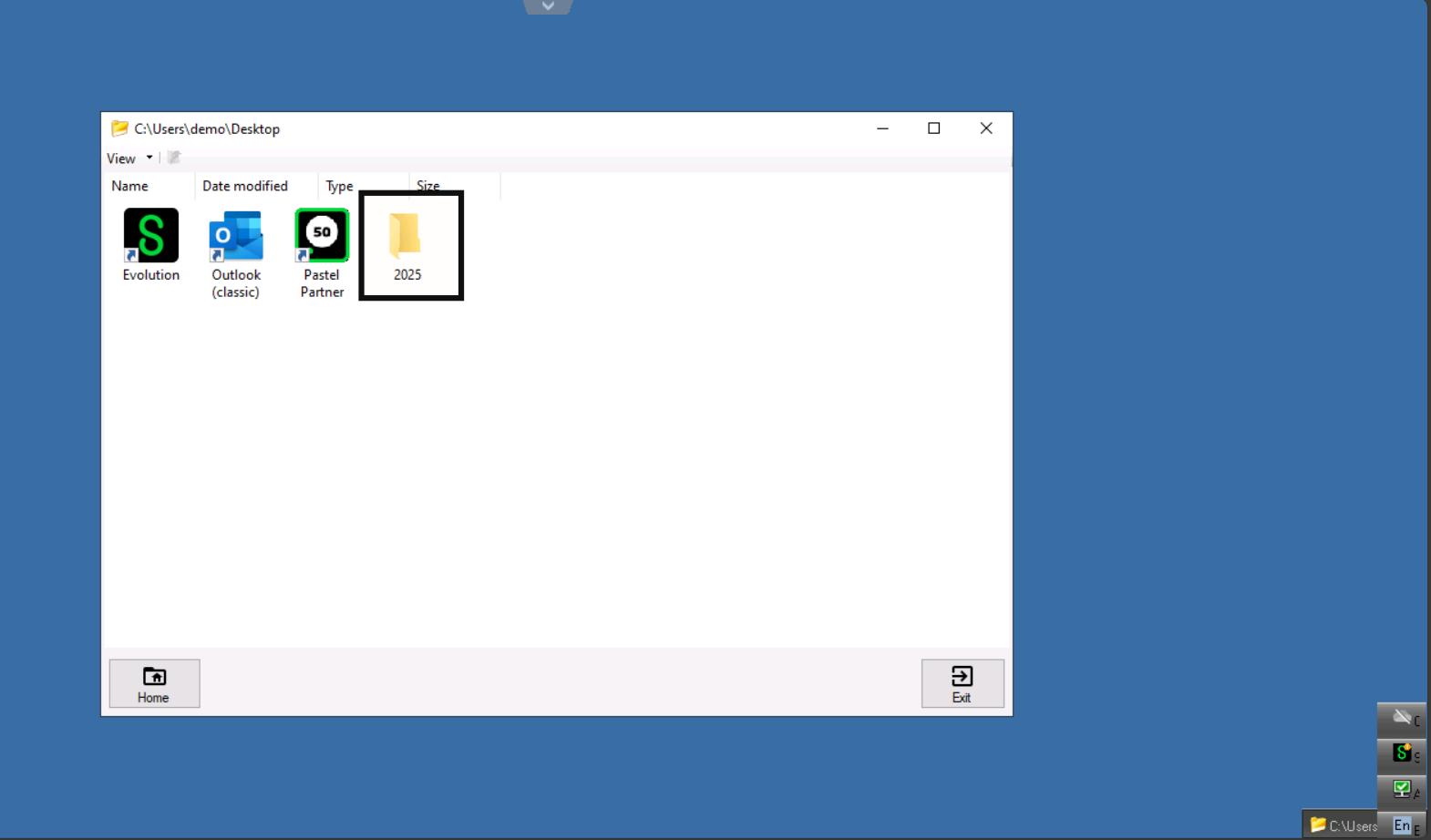
¶ You are able to open multiple applications within one session
For Example:
Say you want to ensure that a report you sent out from Sage went through.
-
Take note of the task bar in the bottom right corner of your environment.
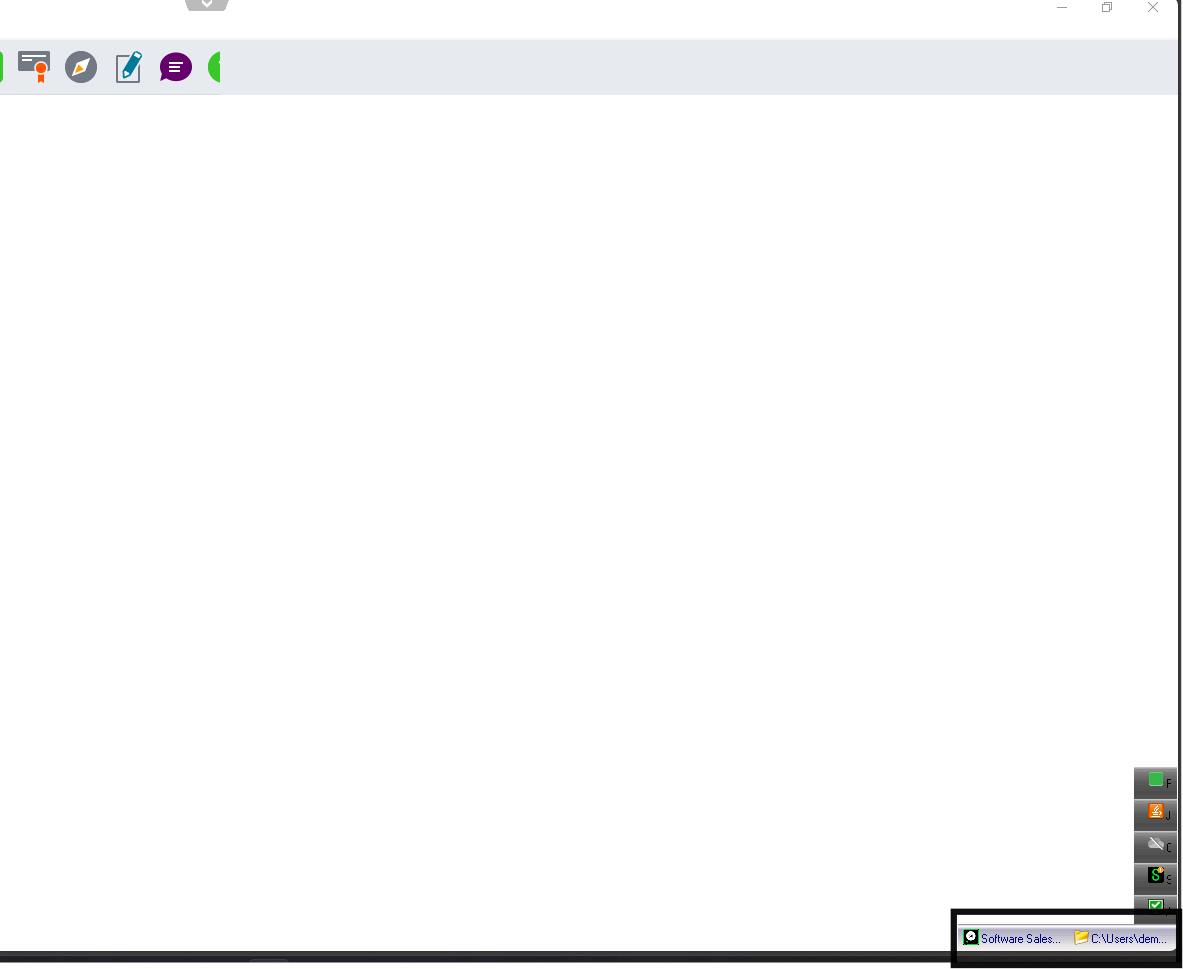
-
Click on the folder icon to navigate back to the Desktop folder.
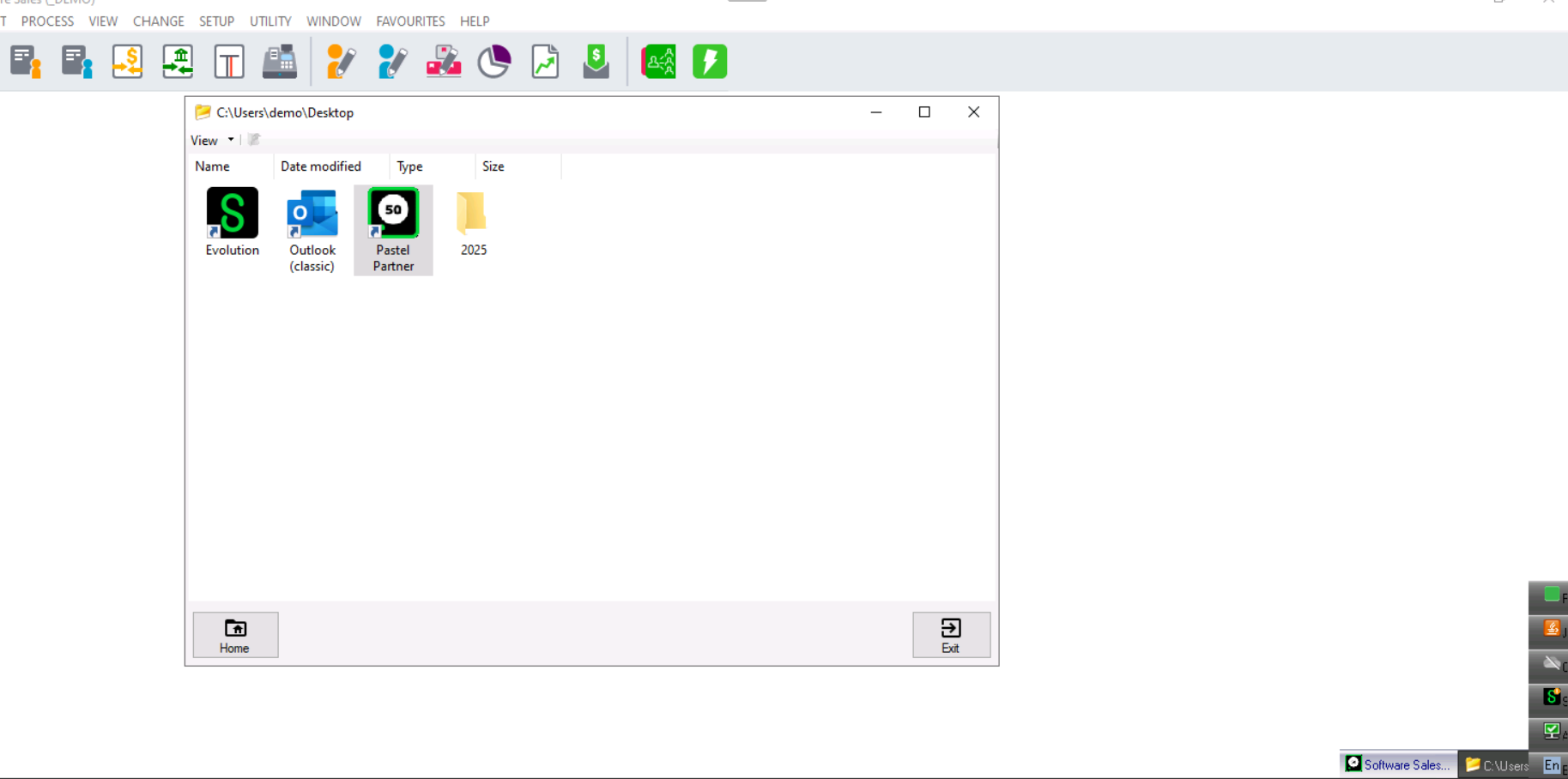
-
You can now select and run a different application within your current session, in this example I will open outlook.
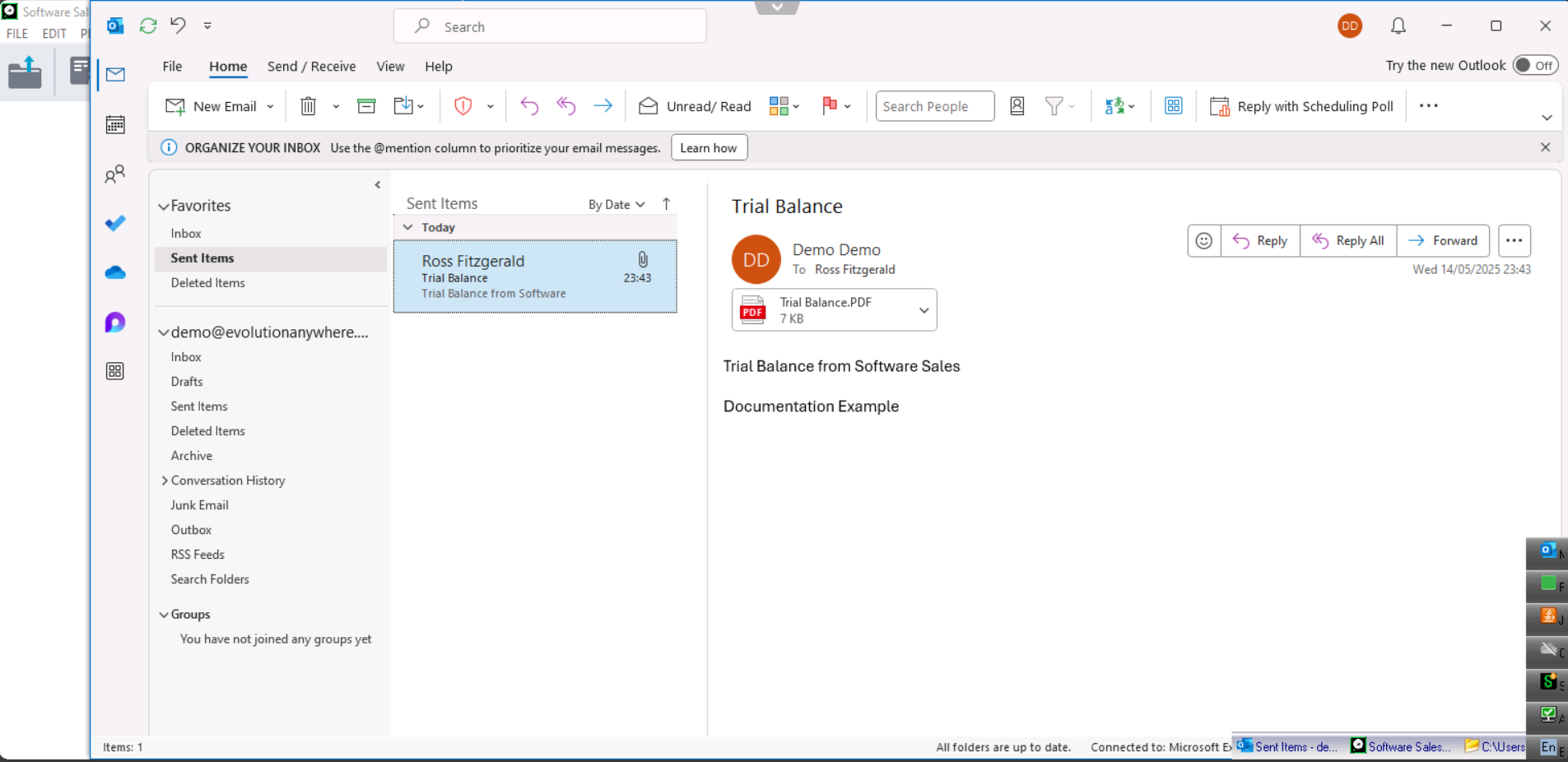
-
You can switch between both applications from the task bar, this applies to all applications and documents in the Desktop folder.