¶ Administrator role overview
Every Virtuocloud environment comes with with a custom admin account given to the reseller.
This admin account is responsible for:
- Downloading applications such as Sage Partner etc. (Step 1)
- Uploading application files. (Step 2)
- Publishing applications to users. (Step 3)
¶ Step 1: Download applications
- Select HTML 5 on sign in the login drop down menu.
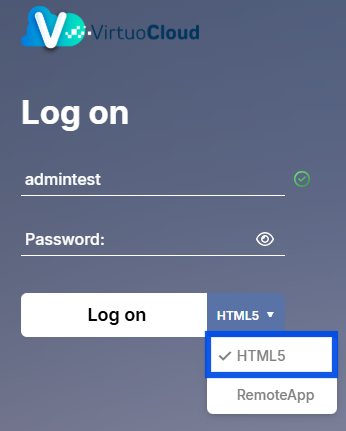
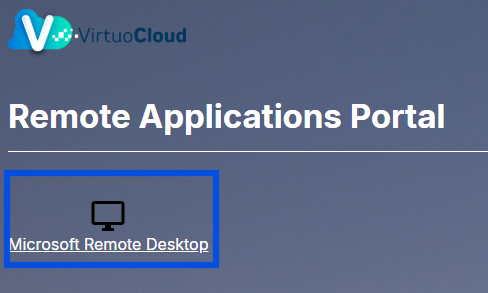
-
Once you have opened the Microsft Remote Desktop you can proceed to download your applications as you normally would on a ordinary machine/work station.
-
When downloading a application from a admin account the application becomes available to all users. The next step in this regard is the publishing.
Note
- When downloading a application for publishing, ensure the application has the correct permissions.
- Right click the file containing the application you just installed.
- Navigate to properties.
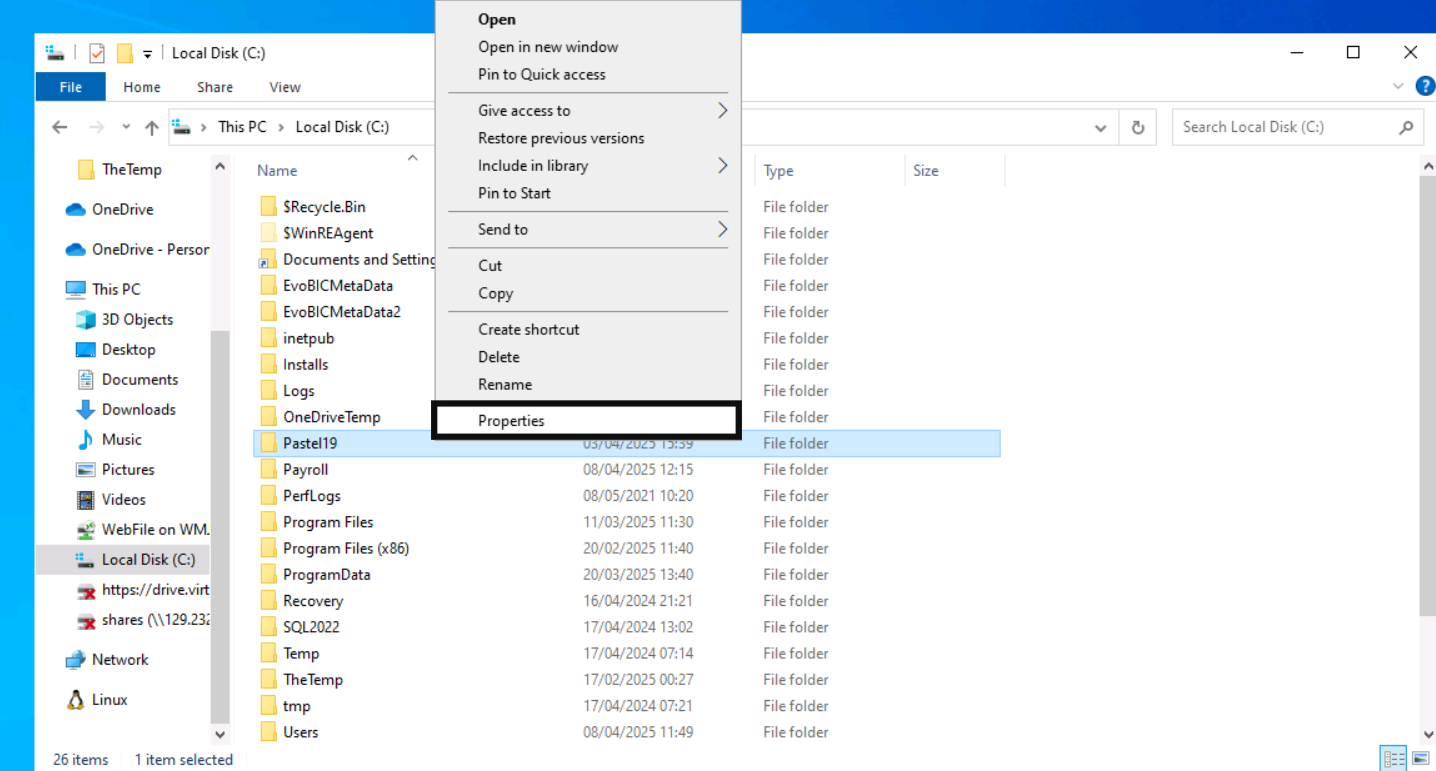
- Open the security tab
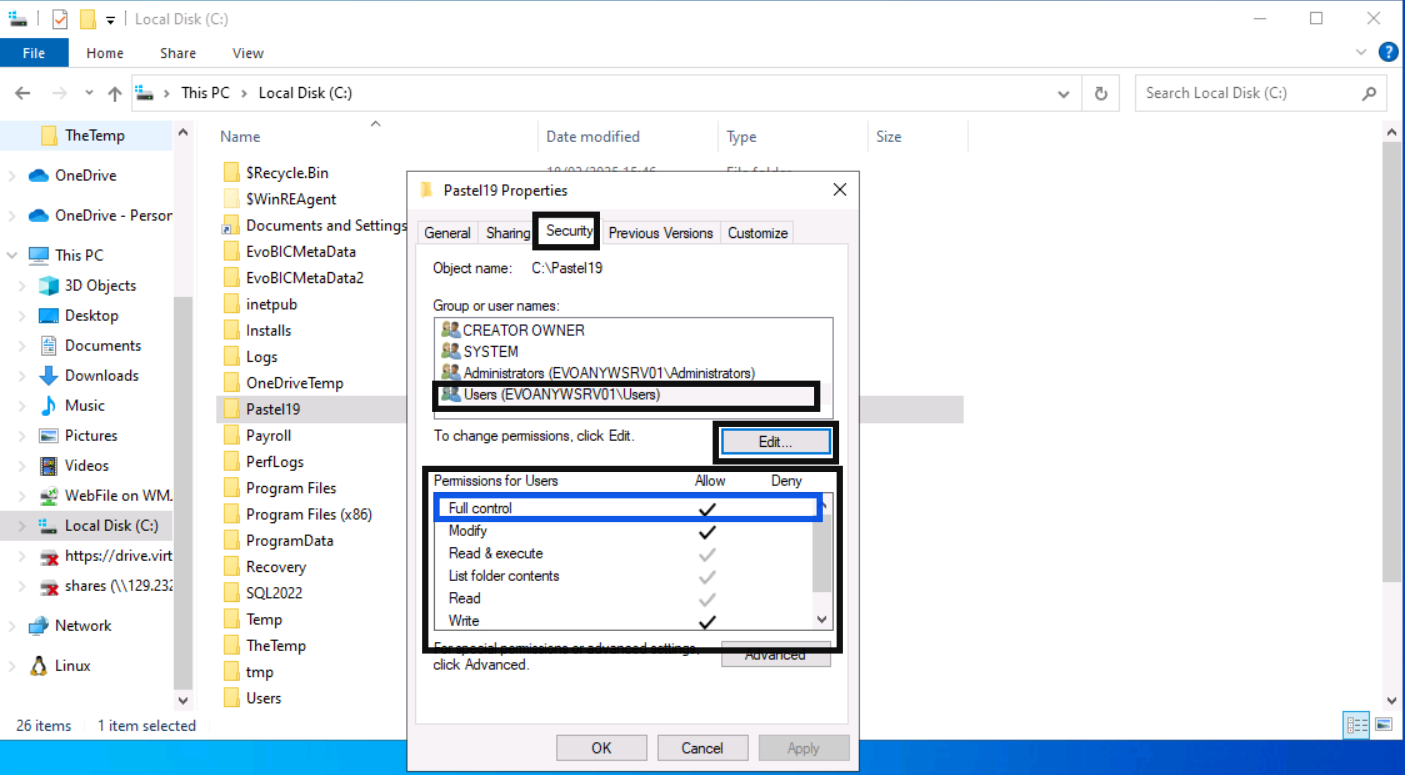
- Ensure that "Users" have full control checked(highlighed in blue) if not click edit and check full control for users.
¶ Step 2: Upload application files
The primary advantage of HTML5 is the ability to upload and download files to and from the server.
- At the top of your environment you will see a small arrow
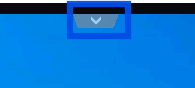
- This is a critical drop down menu for the critcal upload and dowload tools only available within HTML5 logins.
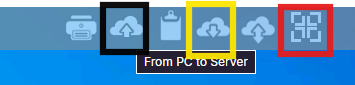
- Black outlined Icon: Allows you to upload files from your PC to the Virtuocloud Server
- Yellow outlined icon: Downloads files from the server to your local machine.
- Red outlined icon: Allows you to enver fullscreen mode.
Tip: If you want to upload a folder containing multiple files zip the file first. - Our most recent environments have drag and drop enabled to copy files and from the server if you are on a older environment and would like drag and drop enabled send a email to rossf@evolutionanywhere.com
¶ Step 3: Publish applications to users
Every user gets the Desktop Folder Published to them by defualt.
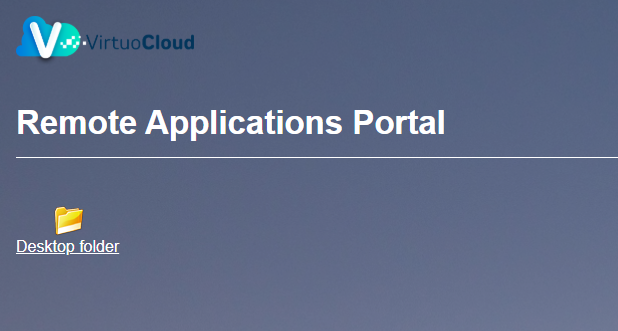
- From the admin account you can publish applications and files to users Desktop folders individually.
- From the admin account navigate to C:\Users
- From here you can see all the users on your Virtuocloud server.
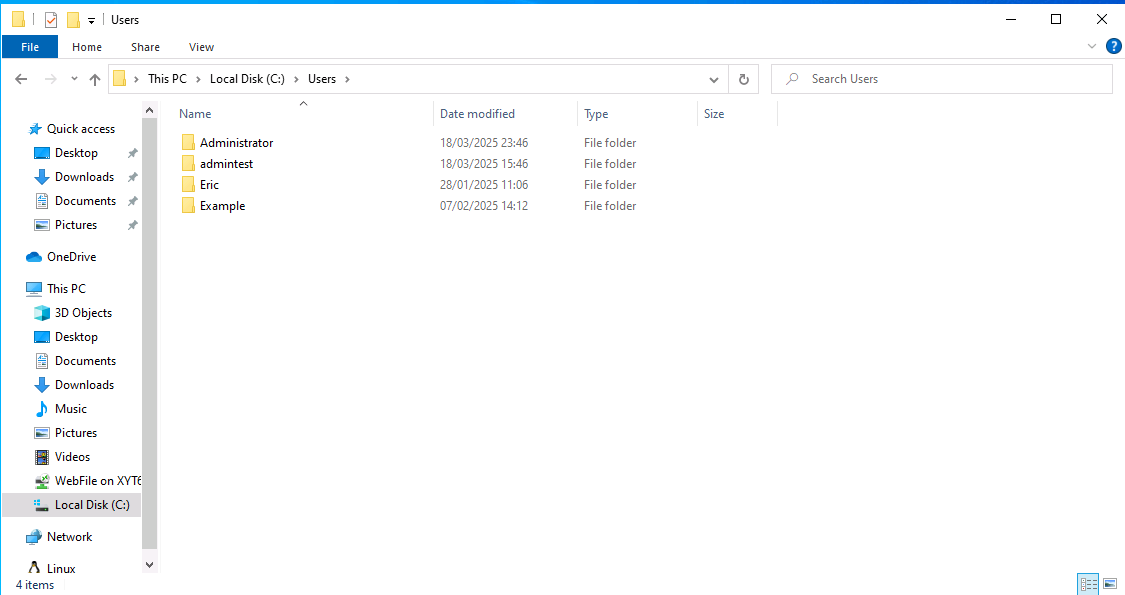
- Select a user.
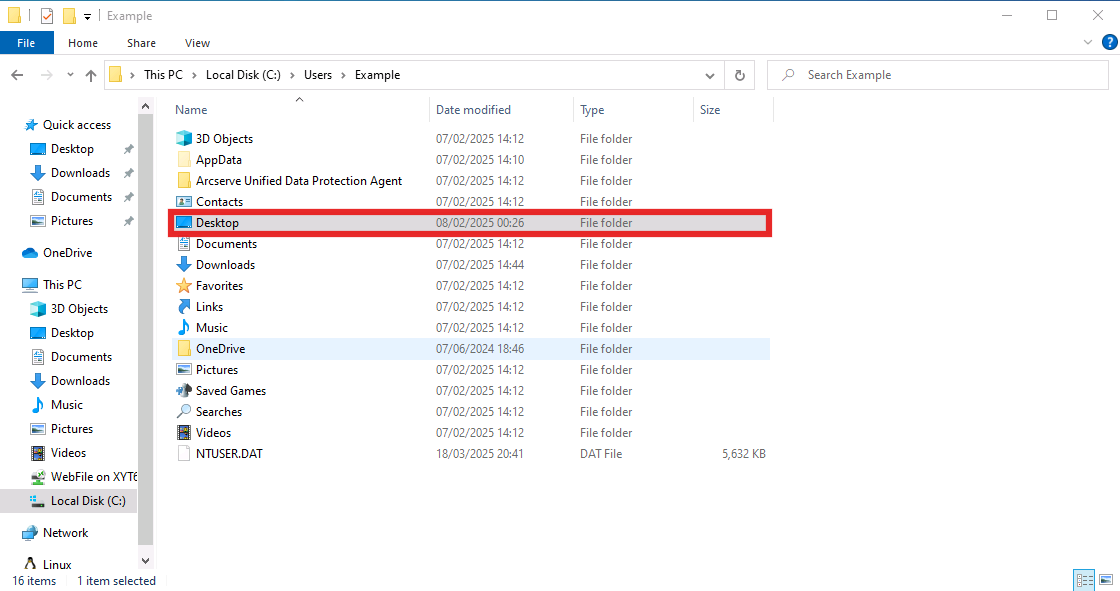
- Create a shortcut to the users Desktop and move the shortcut to your Desktop.
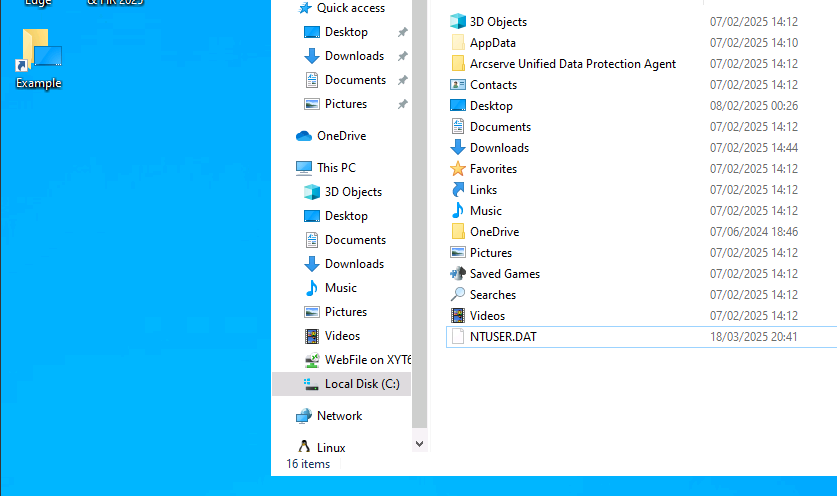
- Rename the Folder to the relevant user.
- Paste the application shortcut to the user's Desktop shortcut.
- Now any file or application that you put into this folder will accessible to the user.
- Ensure that edge is not in the users Desktop folder, if it is it is critical that you delete it.
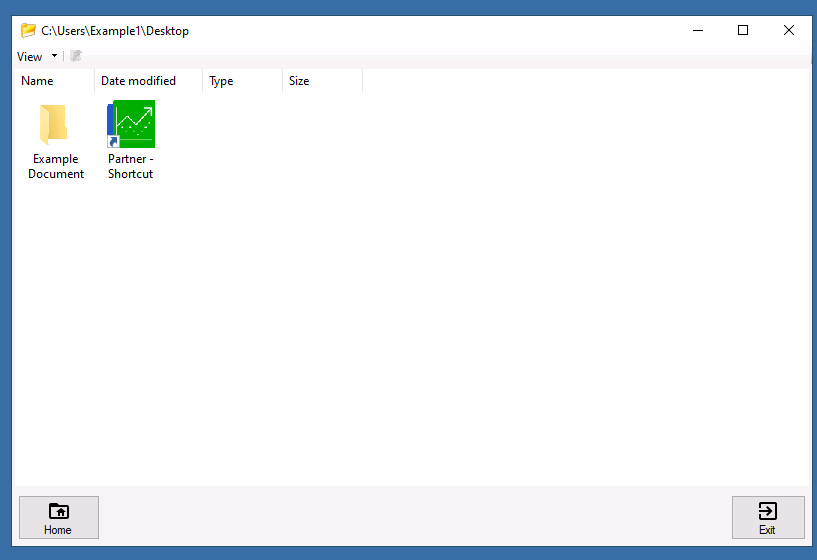
- The user will now be able to access their files and run their applications from Desktop folder