¶ Step 1: Sign into your virtuocloud environment
Navigate to your environment via the Browser
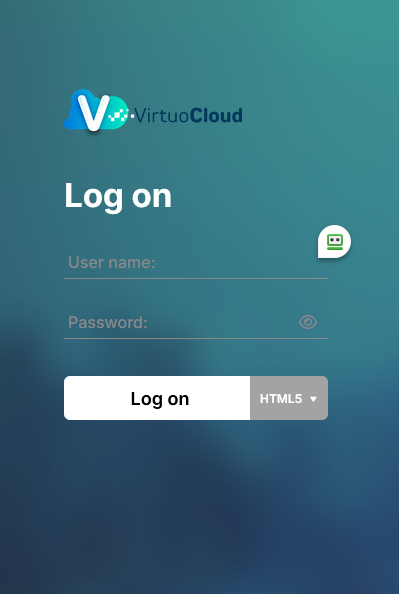
HTML5
- Html 5 intended use is uploading and downloading your files to and from the server. You can manage your files on the server with the published desktop folder.
- Administrators must use html 5 to download applications for users.
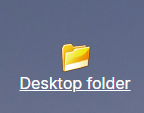
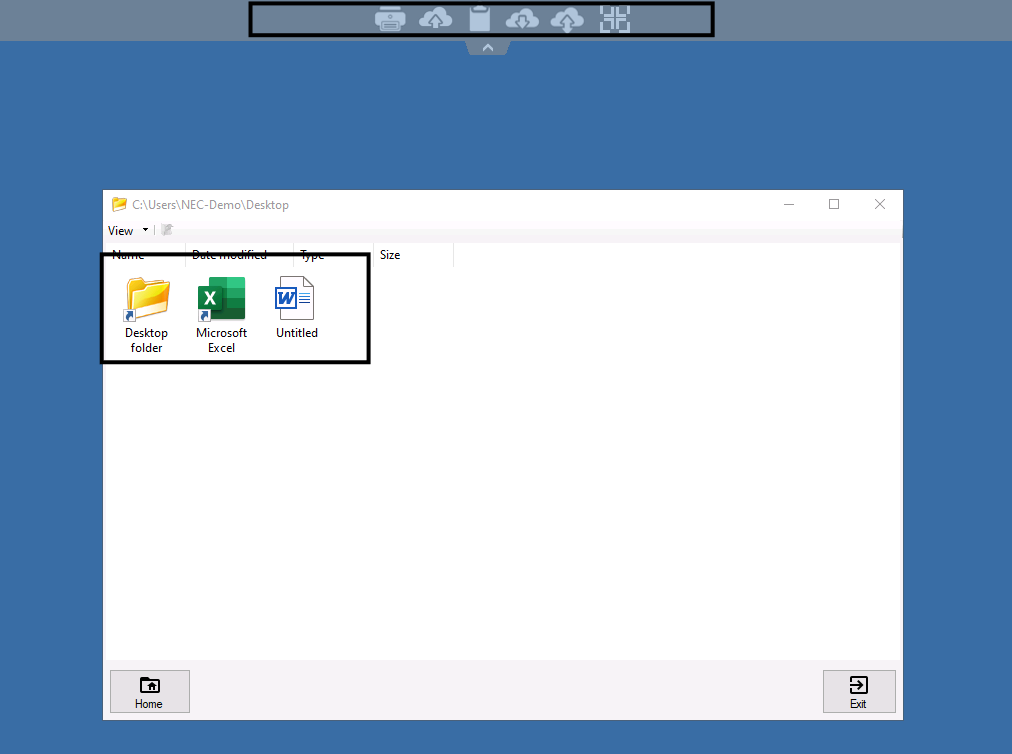
- You can manage your files from this folder.
- You are able to drag and drop your files to the desktop folder.
drag_and_drop.mp4 //click here to watch video
NOTE you cannot sign into your applications from published applications with HTML 5.
RemoteApp
- The RemoteApp is where you will run your Legacy applications.
- Selected RemoteApp befor you you sign in.
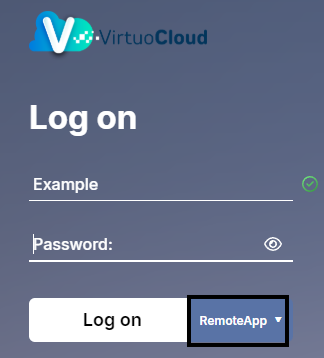
- Ensure that you download the Plugin
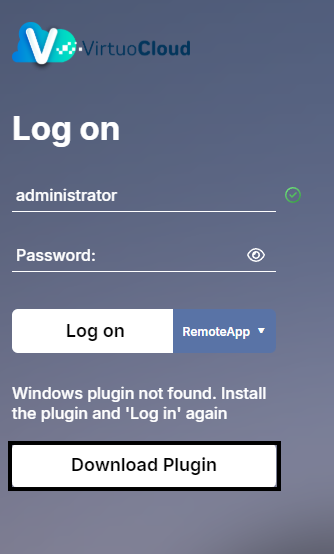
- Your RemoteApp has sso enabled, the rempote app will allow you to sign into your outlook and all other Microsft applications from a single application.
- When you sign into Outlook ensure you activate SSO by selecting "Yes, all apps".
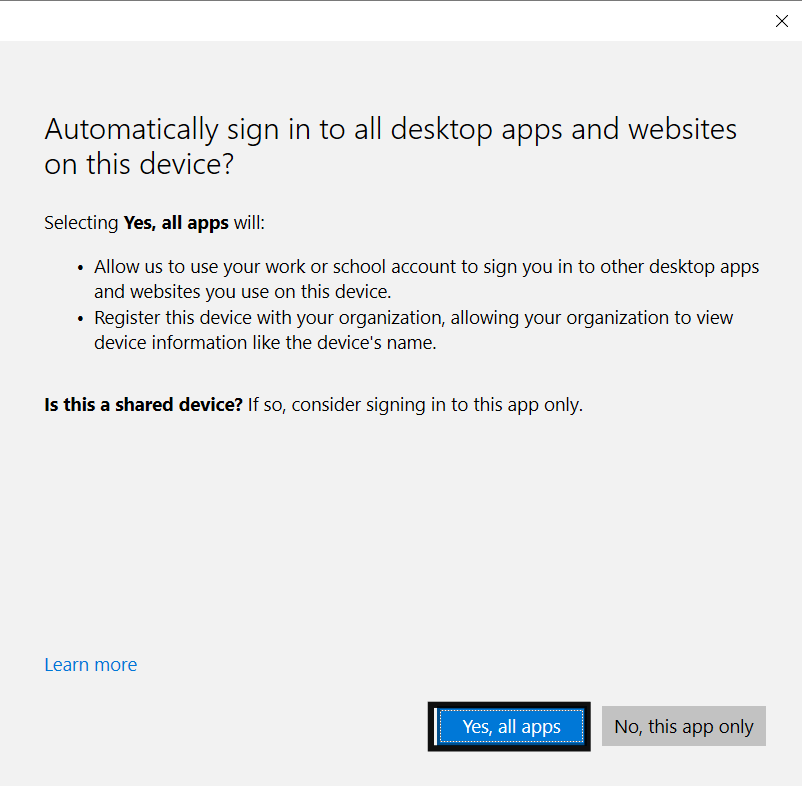
¶ Step 2: Sign into Microsoft 365 from within the Virtuocloud environment
Once you have recieved your Virtuocloud Domain name "example.virtuocloud.co.za"
-
Sign into the envrionment using the RemoteApp with your username and password.
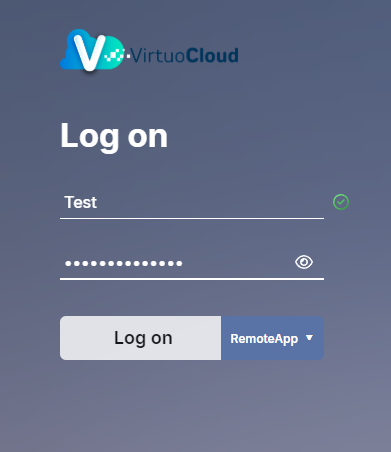
-
After loggin in you will see the Remote Applications Portal, you will see the "Desktop Folder.
-
Navigate to the Desktop folder
-
This is where you will run all your applications.
-
You will see your Published applications, sign into Outlook with your microsoft account. This will sign you in on all your microsoft appliactions.( Ensure that you are signing into the environment with RemoteApp)
-
After signing into Microsoft you can run your applications from HTML50.
¶ Step 3: Upload your reports and files (for HTML 5 only)
How to Upload your files and Reports onto the Server.
- On your Local PC create a file in any location that you can easily access, be sure to name it relevantly.
- Now go locate all the files you want to move to the server.
- Copy or Cut the files and place them in the folder I referd to above.
- Once you have placed all the files in that folder zip the folder. How to zip a file: https://www.youtube.com/watch?v=0t6nHhk-ZcE
- Now make use of the Pc to Server tool in your Virtuocloud environment.
- In your Virtuocloud Environment there is a small arrow at the top of the screen.
- Click that button in the drop down menu select "Pc to Server"

- This allows you to select files from your host PC and upload them to the cloud environment.
- By defualt the the uploaded files will go to Desktop which you can work with on the Published Desktop Folder.
- On the Desktop folder in the Remote Applications portal you Unzip the file.
Download and create files from the Server to PC" tool
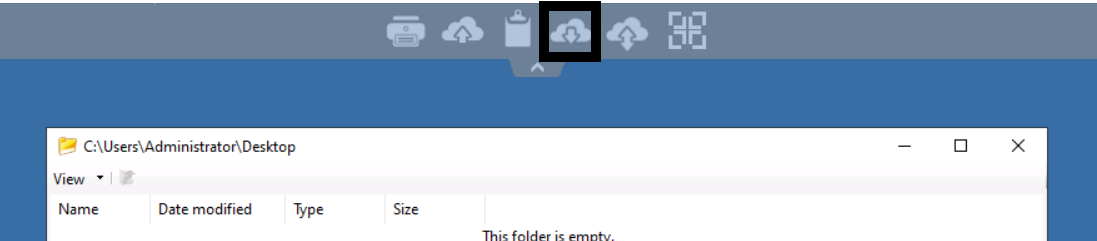
- Server 2 PC opens up a file manager where you can select the files you want to download.
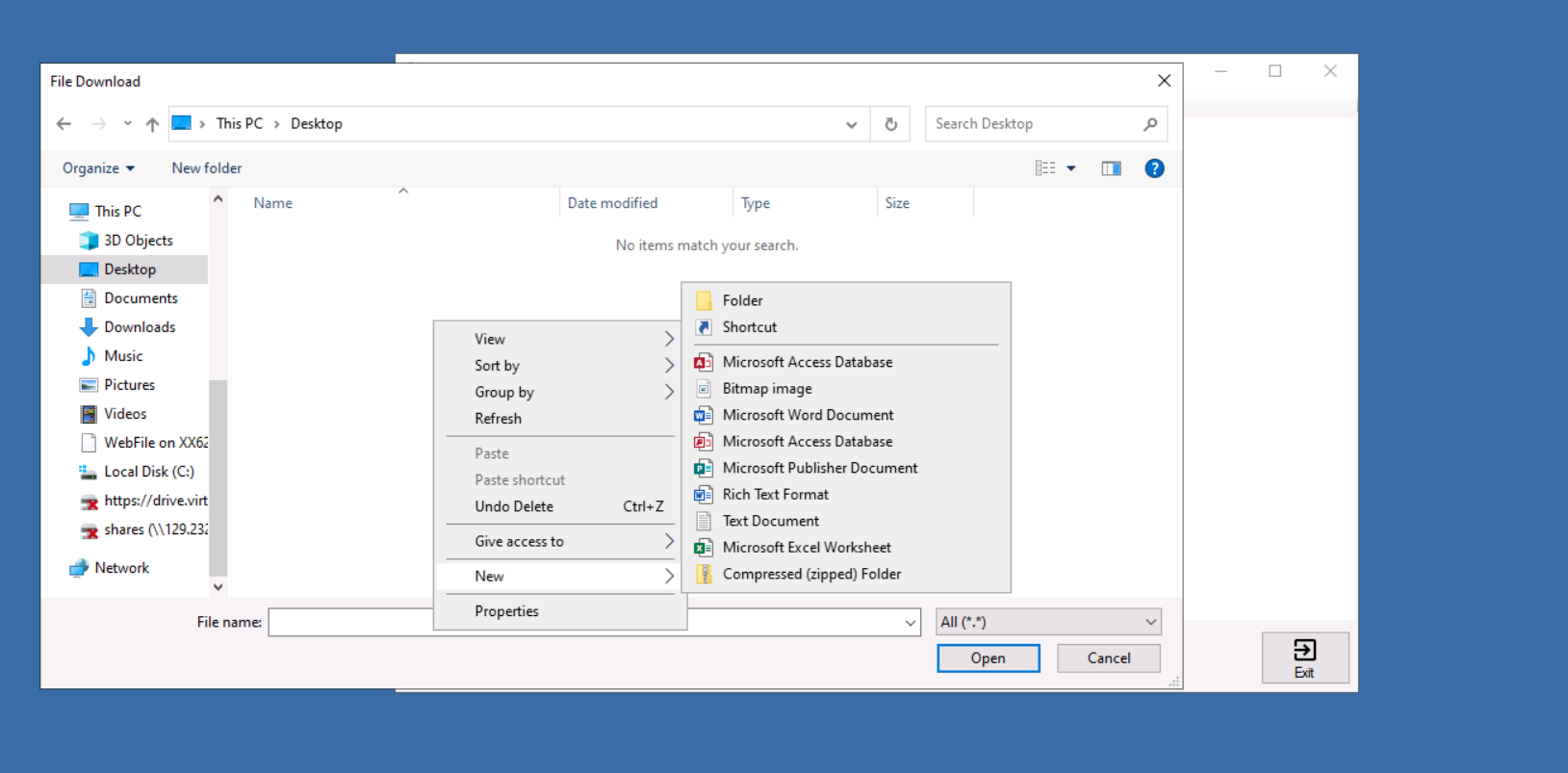
- The file manager also allows you manage files on the Virtuocloud server.
- Simply select the file you want to download and Click open you will see the download start in your browser.
- Navigate to your Downloads folder on your local PC.
- If you want to download a large group of files simply copy/cut them into a new folder, right click the folder>send to > Zip once the folder is Zipped select the folder and click open.
Recomended Read: